Canvas Dashboards using Vega Lite
Along with Rill template charts, you can create your own custom components by using Vega Lite.
The three components that are required for a custom component using Vega Lite are:
type: component- defined on all component type YAML objects in Rilldata: - whether ametrics_sqlorsql, your dashboard needs datavega_lite: - where you will define the Vega Lite components and chart information
Let's create a few custom components for our Canvas dashboard
Let's start by creating a chart for our Canvas dashboard.
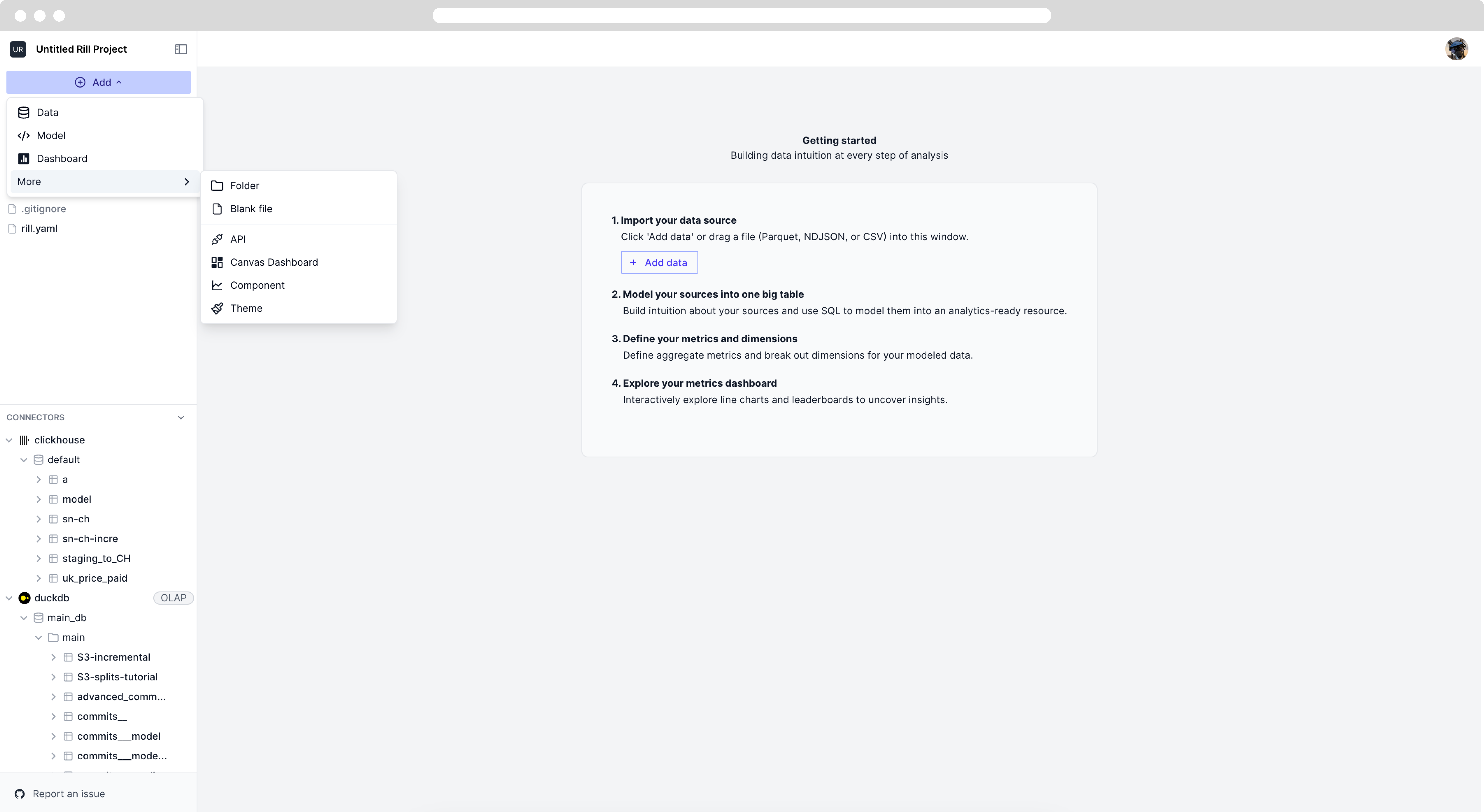
Creating a bar graph that calculates the top 5 contributors to the Repository
Let's use the advanced_commits__model table to obtain our data.
The advanced_commits_model file is created with the following contents, assuming you have already imported the data from the first page.
Click me for SQL
-- Model SQL
-- Reference documentation: https://docs.rilldata.com/reference/project-files/models
-- @materialize: true
WITH commit_file_stats AS (
SELECT
a.*,
b.filename,
b.added_lines,
b.deleted_lines,
REGEXP_EXTRACT(b.new_path, '(.*/)', 1) AS directory_path,
FROM
commits__ a
inner JOIN
modified_files__ b
ON
a.commit_hash = b.commit_hash
)
SELECT
author_date,
cast(author_date as date) as date,
author_name,
directory_path,
filename,
STRING_AGG(DISTINCT commit_msg, ', ') AS commit_msg,
COUNT(DISTINCT commit_hash) AS num_commits,
SUM(added_lines) - SUM(deleted_lines) AS net_line_changes,
SUM(added_lines) + SUM(deleted_lines) AS total_line_changes,
-- (SUM(deleted_lines) / (SUM(added_lines) + SUM(deleted_lines))) as CodeDeletePercent,
sum(added_lines) as added_lines,
sum(deleted_lines) as deleted_lines,
FROM
commit_file_stats
WHERE
directory_path IS NOT NULL
GROUP BY
--directory_path, filename, author_name, author_date
ALL
ORDER BY
author_date DESC
Preparing the Data
In order to calculate the top contributors, we will need to grab the author_name and net_line_changes column. Then group by the author_name column and order by net_line_changes and finally filter the timeseries column, author_date and grab the top 5 users.
Click me for SQL
data:
sql: |
select
author_name,
sum(net_line_changes) as net_lines
from advanced_commits___model
where author_date > '2024-07-21 00:00:00'
{{ if .args.author }} AND author_name = '{{ .args.author }}' {{ end }}
group by author_name
order by net_lines desc
limit 5
Preparing the Visuals
Now that this is complete, we can create the vega_lite component. Depending on how you'd like to style your component, you can adjust the width, height, etc. However, a few components need to be set as follows:
"data": { "name": "table" },- define the encoding to contain
x, andywith thefieldcorresponding to the column from the SQL statement. - type is set based on the data type
Click me for component
vega_lite: |
{
"$schema": "https://vega.github.io/schema/vega-lite/v5.json",
"data": { "name": "table" },
"mark": "bar",
"width": "container",
"height": 500,
"encoding": {
"y": {
"field": "author_name",
"type": "nominal",
"axis": { "title": "",
"orient": "left" }
},
"x": {
"field": "net_lines",
"type": "quantitative",
"axis": { "title": "# of commits" }
}
}
}
If you are unfamiliar with creating vega-lite specs, you can use natural language to create components. Please see the following how-to for more information! Using Natural Language to create Components
Custom Component Complete
With everything completed, you should have a YAML file with the following contents and a custom component that looks something like the following.
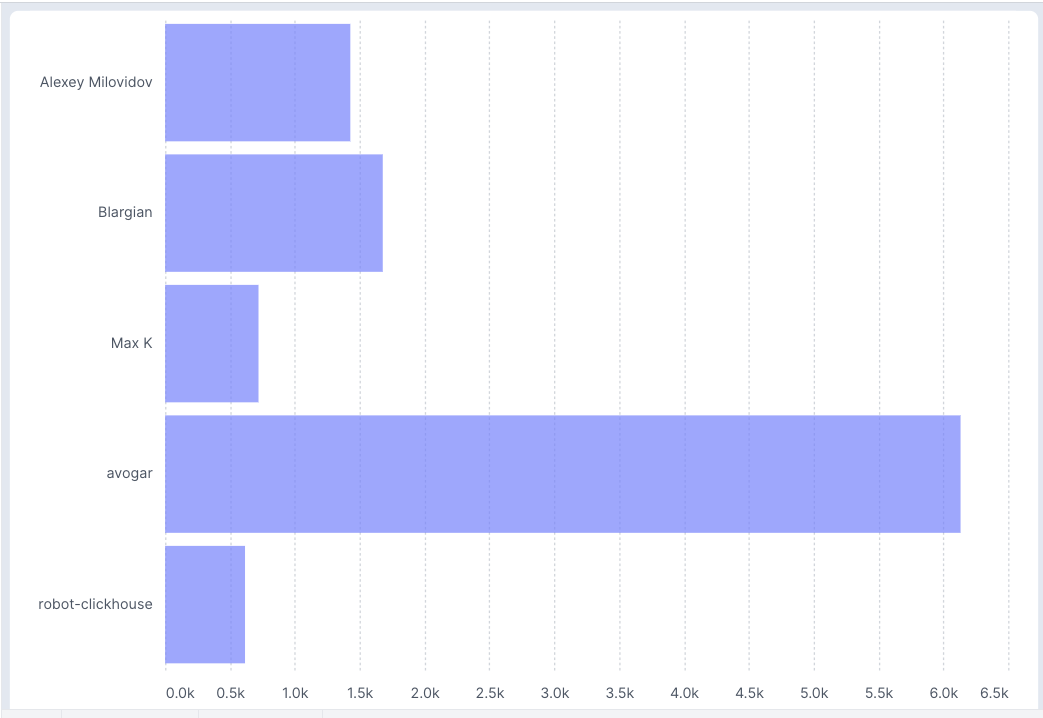
# Component YAML
# Reference documentation: https://docs.rilldata.com/reference/project-files/components
type: component
data:
sql: |
select
author_name,
sum(net_line_changes) as net_lines
from advanced_commits___model
where author_date > '2024-07-21 00:00:00 Z'
group by author_name
order by net_lines desc
limit 5
vega_lite: |
{
"$schema": "https://vega.github.io/schema/vega-lite/v5.json",
"data": { "name": "table" },
"mark": "bar",
"width": "container",
"height": 500,
"encoding": {
"y": {
"field": "author_name",
"type": "nominal",
"axis": { "title": "",
"orient": "left" }
},
"x": {
"field": "net_lines",
"type": "quantitative",
"axis": { "title": "# of commits" }
}
}
}
Was this content helpful?