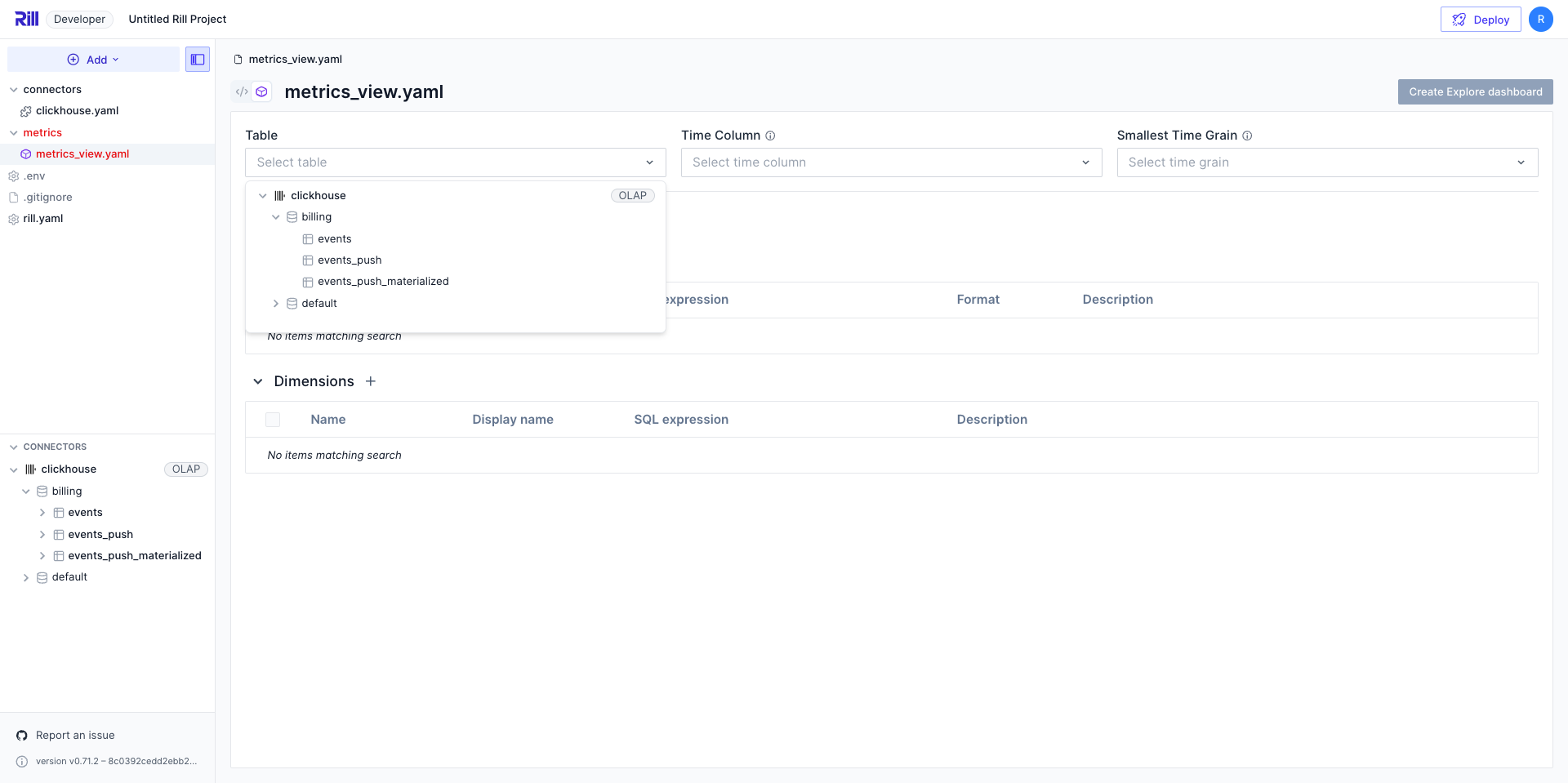Powering your Metrics View
Once you have finished building your model, you can create a metrics view to define measures and dimensions for your dashboard. The way you specify the underlying data source depends on your OLAP engine.
Choosing Your Data Source
Rill supports multiple OLAP engines, and the engine you're using determines which YAML property you'll use in your metrics view:
- Use
modelfor DuckDB and Rill-managed ClickHouse - Use
tablefor self-managed live connectors
DuckDB and Rill-Managed ClickHouse
For DuckDB (the default engine) and Rill-managed ClickHouse, use the model property to reference your data model:
# Metrics View YAML
# Reference documentation: https://docs.rilldata.com/reference/project-files/metrics-views
version: 1
type: metrics_view
model: example_model # Choose a model to underpin your metrics view
Self-Managed Live Connectors
For self-managed live connectors (like your own ClickHouse, MotherDuck, or Druid instance), use the table property and specify connection details:
# Metrics View YAML
# Reference documentation: https://docs.rilldata.com/reference/project-files/metrics-views
version: 1
type: metrics_view
database: default
connector: clickhouse
database_schema: billing
table: events # Choose a table to underpin your metrics view
For more information, refer to our metrics view YAML configuration.
Visual Metrics Editor
If you're using the UI to select your table, choosing a live connector will automatically configure the YAML with the correct table, connector, and database_schema fields.