Project Configuration
This guide covers all aspects of configuring your Rill project, from basic settings to advanced security and testing configurations.
OLAP Connector
When you add an OLAP connector to your project, Rill automatically updates the olap_connector field in rill.yaml with the new connector name (e.g., clickhouse, druid).
If you create multiple connectors of the same type, Rill will number them sequentially. For example, if you create three ClickHouse connectors, they will be named:
clickhouse(first connector)clickhouse_2(second connector)clickhouse_3(third connector)
The most recently created connector becomes the default and is referenced in rill.yaml.
olap_connector: clickhouse
The default OLAP connector is used as the default output for all of your models unless otherwise specified.
Model Defaults
Configure default behaviors for all models in your project. These settings control refresh schedules and materialization behavior that apply across all models unless overridden in individual model files.
Model Refresh Schedule
Set up your project's model refresh schedule. You can override this in the model's YAML file if needed.
models:
refresh:
cron: '0 * * * *'
For more information on configuring model refreshes, see the models documentation and model refresh reference.
Model Materialization
By default, models in Rill are created as views rather than materialized tables. While views enable a dynamic keystroke-by-keystroke modeling experience, materializing models as tables can significantly improve performance for complex queries and large datasets.
You can set a default materialization behavior for all models in your project:
models:
materialize: true
This is particularly useful in production environments where performance is prioritized over the interactive modeling experience. Individual models can still override this setting using -- @materialize: false in their SQL file, or materialize: false in the YAML file.
- Recommended: Final models that power dashboards should be materialized for better performance
- Consider: Complex intermediate models with large datasets
- Avoid: Models with cross joins or when you need real-time keystroke-by-keystroke updates
For more details, see our model performance guide.
Metrics Views Defaults
Configure default settings for all metrics views in your project. These settings control time-related behavior and security policies that apply across all metrics views unless overridden in individual metrics view files. For comprehensive information on metrics views, see the metrics view documentation.
Metrics Views Time Modifiers
Set default time modifiers for all metrics views, such as first_day_of_week or smallest_time_grain as shown below. For more parameters, see the metrics view reference page.
metrics_views:
first_day_of_week: 1
smallest_time_grain: month
Metrics Views Security Policy
By default, Rill is open to access (to your organization users), unless otherwise defined. To add project-level access to the Rill project, you can add a default metrics view security policy in the rill.yaml file. Like in a metrics view file, you can define the security as shown below. For more information, read our data access documentation.
metrics_views:
security:
access: '{{ has "partners" .user.groups }}'
row_filter: "domain = '{{ .user.domain }}'"
Rill YAML settings < (Metrics View YAML AND Dashboard YAML)
For detailed guide on security policies, review our data access policies doc.
Dashboard Defaults
Rill supports two types of dashboards: Explores (metrics-focused dashboards) and Canvases (custom visualization dashboards). You can set default configurations for each type. Learn more about creating and customizing dashboards in our dashboard documentation.
Dashboard Security Policy
Similar to metrics views, you can set security for a dashboard. (Note that only access can be set at the dashboard level.)
explores:
security:
access: "'{{ .user.domain }}' == 'example.com'"
canvases:
security:
access: '{{ has "dev" .user.groups }}'
Explore Defaults
You are also able to set the defaults parameter in the explore dashboard to define your default time range, as well as the available time_zones and time_ranges in an Explore dashboard.
Time ranges use ISO 8601 duration format. Common examples:
PT24H= 24 hoursP7D= 7 daysP3M= 3 monthsP24M= 24 months
explores:
defaults:
time_range: P3M
time_zones:
- UTC
time_ranges:
- PT24H
- P7D
- P14D
- P3M
Canvas Defaults
Similarly, you can configure defaults for canvas dashboards:
canvases:
defaults:
time_range: P7D
time_zones:
- UTC
time_ranges:
- PT24H
- P7D
- P14D
- P3M
When setting dashboard defaults, keep in mind that Rill Cloud saves each user's last state on dashboards. This means users will see the view they last used rather than the defaults configured above.
Settings precedence (lowest to highest):
Rill YAML settings < Dashboard YAML < Bookmarks in Rill Cloud < User Last State
Defaults are most useful for new users accessing a dashboard for the first time or when viewing in Rill Developer.
Environment Configuration
Differentiating Dev and Prod Environments
Rill comes with default dev and prod properties defined, corresponding to Rill Developer and Rill Cloud, unless otherwise specified in the rill start --environment (dev/prod) command for Rill Developer. You can use these keys to set environment-specific YAML overrides or SQL logic.
For example, the following rill.yaml file explicitly sets the default materialization setting for models to false in development and true in production:
dev:
models:
materialize: false
prod:
models:
materialize: true
When using Rill Developer, instead of defaulting to dev, you can run your project in production mode using the following command:
rill start --environment prod
Variable Management
Variables in Rill enable dynamic templating throughout your project files. They can be used in SQL queries, YAML configurations, and security policies to make your project more flexible and maintainable.
Setting Variables
Variables are defined in your rill.yaml file using the env key. This allows you to set variables that will be available in your Rill Cloud deployments while maintaining the ability to use different values locally during development.
env:
numeric_var: 10
string_var: "string_value"
api_endpoint: "https://api.example.com"
Once defined, these variables can be referenced in your project files using template syntax: {{ .env.variable_name }}
Example usage in a model:
SELECT *
FROM users
WHERE status = '{{ .env.string_var }}'
AND score > {{ .env.numeric_var }}
AI Configuration
You can provide context and instructions for AI tools (like AI Chat and MCP) using the ai_instructions field. This helps the AI agent deliver more relevant and actionable insights tailored to your specific needs.
For detailed instructions and examples on how to configure AI instructions at both the project and metrics view levels, please refer to our AI Configuration guide.
Testing Security
Test Access Policies in Rill Developer
Testing access policies in your local environment is a crucial step before deploying to Rill Cloud. This is done via the mock_users in the project file. You can create pseudo-users with specific domains, admin/non-admin roles, or user groups to ensure that access policies work as intended. For comprehensive information on security policies, see our data access policies documentation.
Let's assume that the following security policy is applied to the metrics view.
security:
access: "{{ .user.admin }} OR '{{ .user.domain }}' == 'rilldata.com'"
row_filter: "region = '{{ .user.region }}'"
In order to test both access to the dashboard, as well as the row filter, you can create the following in the project YAML.
mock_users:
- email: royendo@rilldata.com
admin: true
region: us-west
- email: your_email@domain.com
groups:
- tutorial-admin
region: us-east
- email: your_email2@another_domain.com
region: europe
See our embedded example, here.
Custom Attributes
Embedded dashboards allow passing custom attributes (variables) from your application to control access and filtering. These attributes are set when generating the embed JWT token in your application code. For more information on embedding dashboards, see our embedding documentation.
To test embedded dashboards locally with custom attributes, add them to mock_users:
- email: embed@rilldata.com
name: embed
custom_variable_1: Value_1 #this is passed at embed creation
custom_variable_2: Value_2 #this is passed at embed creation
See our Custom Attributes Embedded Dashboard live!
Let's assume a similar setup to the above example. Within the metrics view, we define:
security:
access: true
row_filter: >
app_site_name = '{{ .user.app_site_name }}' AND
pub_name = '{{ .user.pub_name }}'
Then within the application we are passing
app_site_name='Sling'
pub_name='MobilityWare'
You can create a test mock user to ensure that this dashboard is working as designed with the following:
- email: embed@rilldata.com
name: embed
app_site_name: 'Sling'
pub_name: 'MobilityWare'
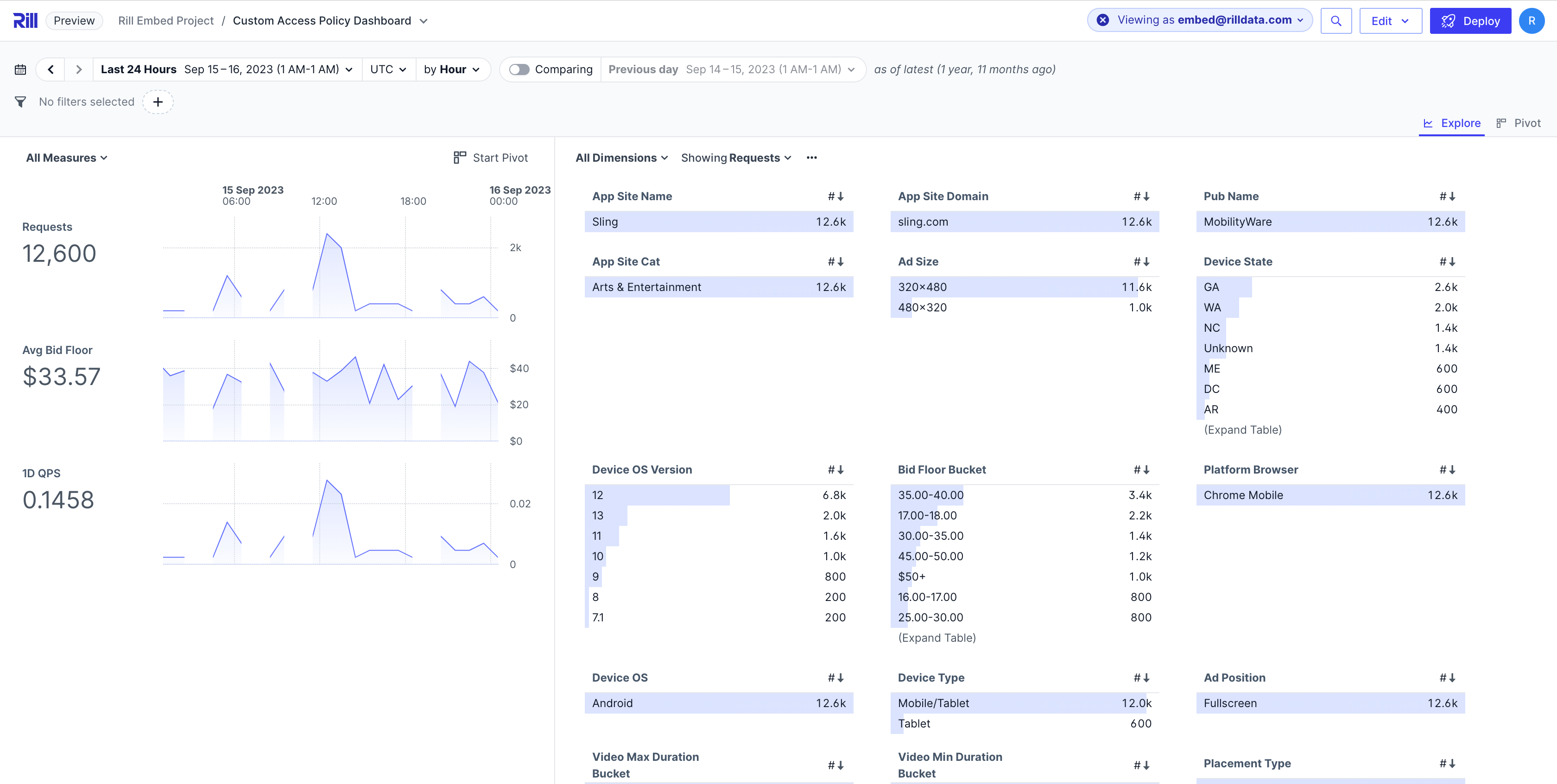
Feature Flags
Feature flags enable experimental functionality that may be unstable or change before general availability. Use with caution in production environments.
If you are interested in testing our upcoming features and experimental functionality, you can enable feature flags in your rill.yaml file. These flags allow you to access beta features and provide early feedback on new capabilities before they become generally available.
To enable feature flags, add the features section to your rill.yaml:
features:
- cloudDataViewer
Available feature flags:
cloudDataViewer: Enables the cloud data viewer interface for exploring data directly in the browser (default:false)dimensionSearch: Enables advanced dimension search functionality (default:false)twoTieredNavigation: Enables two-tiered navigation interface (default:false)rillTime: Enables Rill-specific time functionality (default:false)hidePublicUrl: Hides public URL sharing options (default:false)exportHeader: Enables export header functionality (default:false)alerts: Enables alerting features (default:true)reports: Enables reporting functionality (default:true)darkMode: Enables dark mode interface (default:true)chat: Enables chat functionality (default:true)dashboardChat: Enables chat features within dashboards (default:false)
How to enable: Add the features section to your rill.yaml
Reporting issues: If you encounter issues with feature flags, please contact support with details about the flag and behavior.
For a complete list of available feature flags and their current status, see our feature flags reference in the codebase.
Complete Example
Here is an example YAML that uses many of our features.
compiler: rillv1
display_name: Rill Project Dev
# The project's default OLAP connector.
# Learn more: https://docs.rilldata.com/reference/olap-engines
olap_connector: duckdb
# Project variables for templating
env:
numeric_var: 10
string_var: "string_value"
# Project Defaults
models:
refresh:
cron: '0 * * * *'
run_in_dev: true
metrics_views:
first_day_of_week: 1
smallest_time_grain: month
explores:
defaults:
time_range: P24M
time_zones:
- UTC
- America/Los_Angeles
- America/New_York
- Europe/London
- Europe/Paris
- Asia/Tokyo
- Australia/Sydney
time_ranges:
- PT24H
- P6M
- P12M
canvases:
defaults:
time_range: P24M
time_zones:
- UTC
- America/Los_Angeles
- America/New_York
- Europe/London
- Europe/Paris
- Asia/Tokyo
time_ranges:
- PT24H
- P7D
- P14D
- P30D
- P3M
- P6M
- P12M
# These are example mock users to test your security policies.
# Learn more: https://docs.rilldata.com/manage/security
mock_users:
- email: john@yourcompany.com
- email: jane@partnercompany.com
- email: your_email@domain.com
groups:
- tutorial-admin
- email: embed@rilldata.com
name: embed
custom_variable_1: Value_1 #this is passed at embed creation
custom_variable_2: Value_2 #this is passed at embed creation
features:
- cloudDataViewer