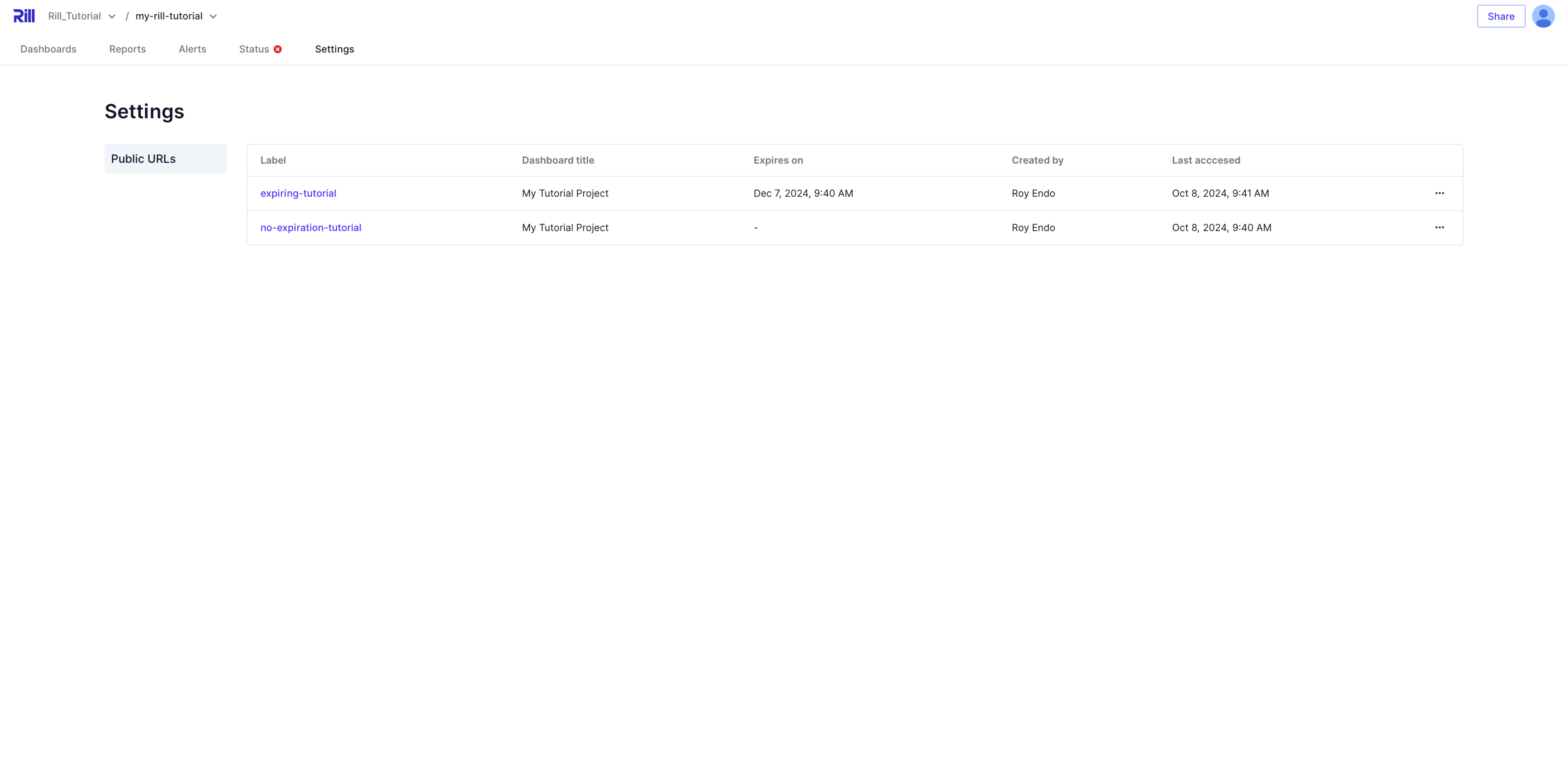Project Maintanence
Changes to the project information, such as title and description is only modifable in the CLI.
To change the name of your project:
rill project rename
? Select project to rename my-rill-tutorial
? Enter the New Project Name my-Rill-tutorial
? Do you want to rename the project "my-rill-tutorial" to "my-Rill-tutorial"? Yes
Renamed project
New web url is: https://ui.rilldata.io/Rill_Tutorial/my-Rill-tutorial
NAME PUBLIC GITHUB ORGANIZATION
------------------ -------- --------------------------------------------- ---------------
my-Rill-tutorial No https://github.com/royendo/my-rill-tutorial Rill_Tutorial
To change the description, branch, and public access:
rill project edit
? Select project my-rill-tutorial
? Enter the description A project that follows the Rill Tutorials
? Enter the production branch main
? Make project public No
Status
The Status Page gives us an overview of all the components within Rill Cloud, including the underlying source and models. While you will not be able to make any direct changes, the Status page is a good place to start when dashboards are acting strange.
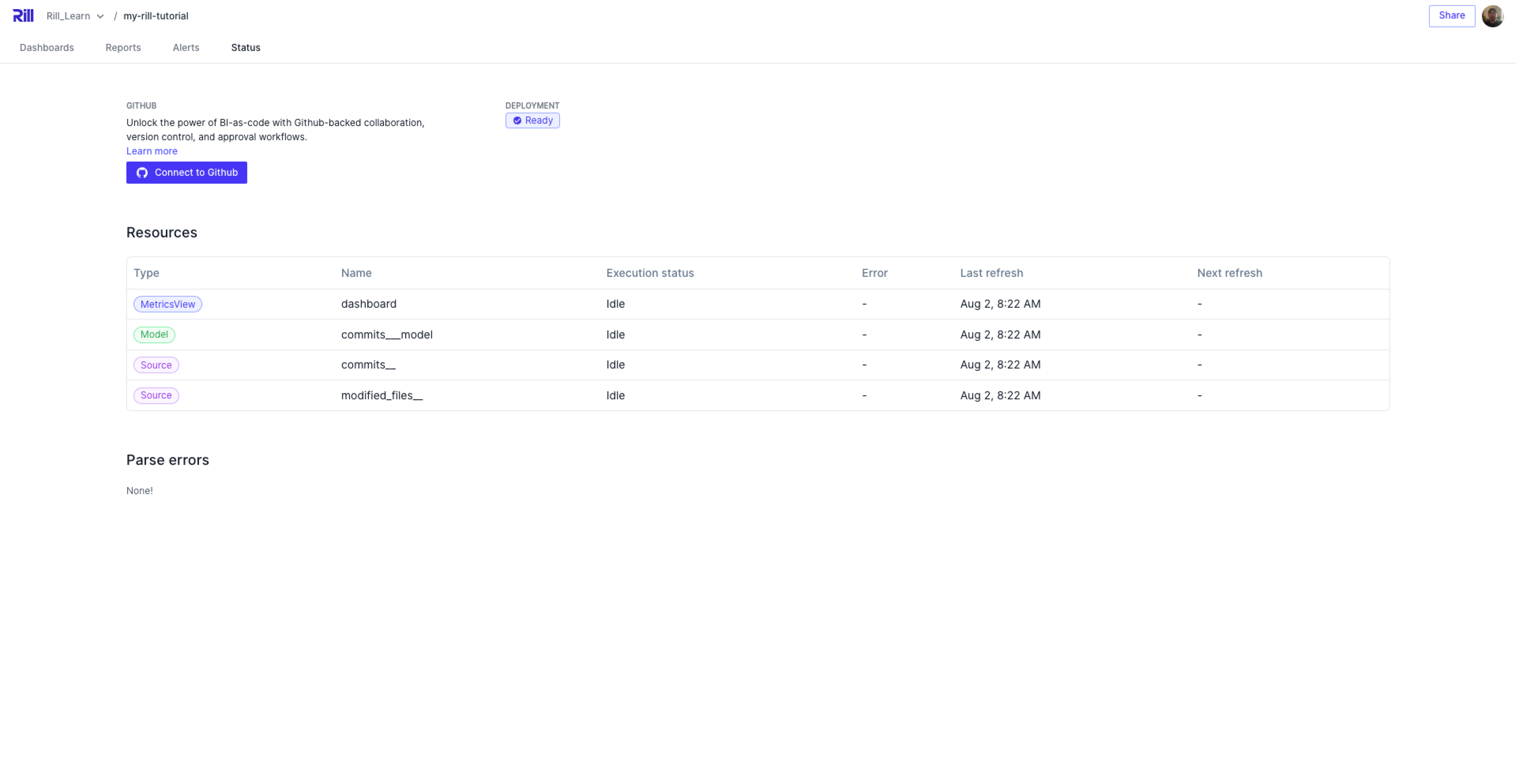
You'll see here that there's an option to connect to GitHub. During our first deployment onto Rill Cloud, we opted for a one-time upload. By doing so, we are able to directly deploy the project without any further steps, but we lose out on a few powerful capablities that can enhance the user experience, such as version control.
When a dashboard is failing to load
When a dashboard fails to load, you will see an Error in the UI. There are a few potential causes for a dashboard to fail to load, but the best place to start is the Status page. For example, you might see the following in the UI:
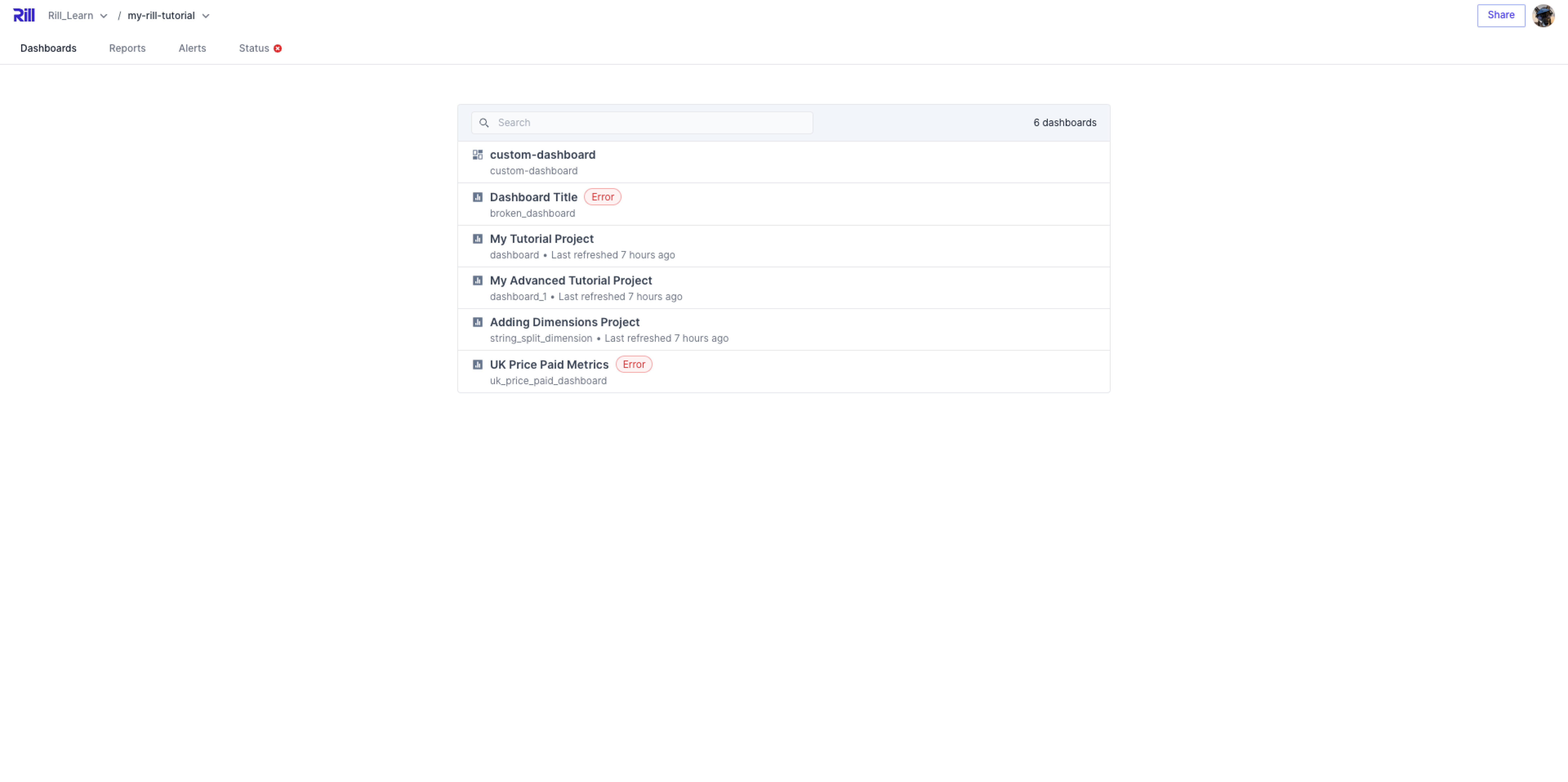
In order to understand why this is failing, you can navigate to the Status page and find the dashboard's error message:
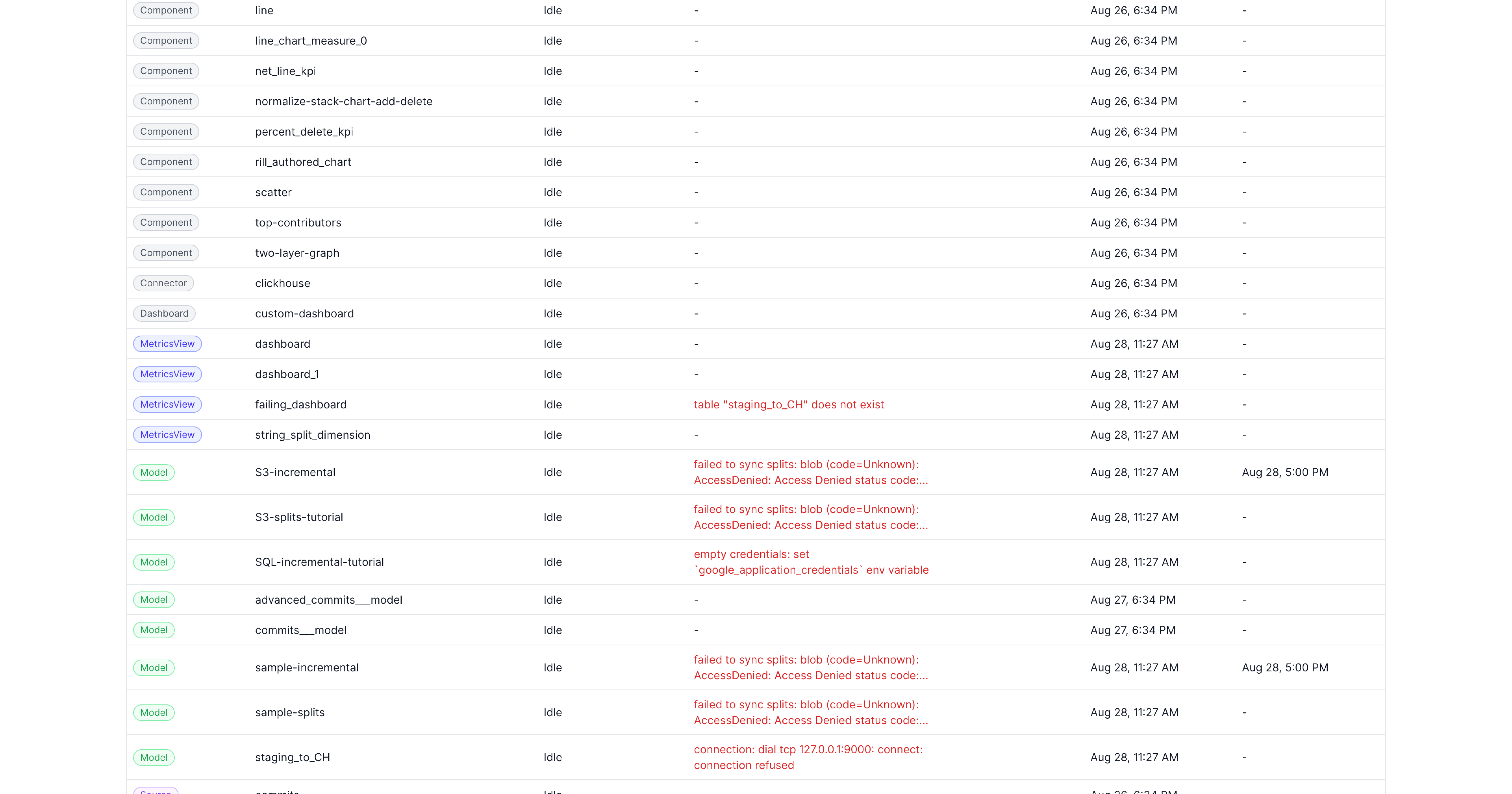
In this case, we can find that the table, staging_to_CH does not exist! We can see that this table fails to create due to the following error:
connection: dial tcp 127.0.0.1:9000: connect: connection refused
Seeing as this is ClickHouse model, it is likely that the credentials or connections are not correct for this connection.
Whether it's the source or the model that is erroring and causing the dashboard to fail, you may need to check the credentials back in Rill Developer.
Incremental Models are failing
Additionally, you may need to troubleshoot your incremental model's partitions. As seen in the above image, our model, S3-incremental, is erroring with the following:
failed to sync partitions: blob (code=Unknown): AccessDenied: Access Denied status code:...
Depending on the error, you might not be able to determine the cause of the issue and will need to return to the CLI to check each partition. This can be done by running:
rill project partitions <name_of_model> --project <your-project>
KEY (50) DATA EXECUTED ON ELAPSED ERROR
---------------------------------- -------------------------------------------------------------------------------------------------------------------------------------------------------------------- ---------------------- --------- -------
39b3f0a233c2ac07897fa07a1d823437 {"path":"github-analytics/Clickhouse/2018/03/commits_2018_03.parquet","uri":"s3://rilldata-public-s3/github-analytics/Clickhouse/2018/03/commits_2018_03.parquet"} 2024-08-28T04:50:06Z 1.216s
4fd7e315006050de98adf812fa830036 {"path":"github-analytics/Clickhouse/2018/04/commits_2018_04.parquet","uri":"s3://rilldata-public-s3/github-analytics/Clickhouse/2018/04/commits_2018_04.parquet"} 2024-08-28T04:50:08Z 1.268s
962cfd66eabc5edf8def23ef5397ddf6 {"path":"github-analytics/Clickhouse/2018/05/commits_2018_05.parquet","uri":"s3://rilldata-public-s3/github-analytics/Clickhouse/2018/05/commits_2018_05.parquet"} 2024-08-28T04:50:09Z 1.072s
da86ef9b082147b580145b6590e300e2 {"path":"github-analytics/Clickhouse/2018/06/commits_2018_06.parquet","uri":"s3://rilldata-public-s3/github-analytics/Clickhouse/2018/06/commits_2018_06.parquet"} 2024-08-28T04:50:10Z 1.104s
In this case, the issue was a permission issue on the file in S3, and was resolved by setting the file to public within the S3 bucket.
In order to refresh the full model, you can run the following:
rill project refresh --model <your_model> --full
If you notice that it is only a specific partition that is broken you can use the KEY to refresh that specific partition.
rill project refresh --model <your_model> --partition partition_key
Data is not up to date
While you may have set up source refresh to automatically ingest new data, seen on the last column of the status page, there might be times where you are unable to view the new data due to external factors or you have updated the underlying data and dont want to wait for the next refresh. In these cases, you will want to run a project refresh to ingest the data again.
rill project refresh --all --full
This triggers a refresh of the full project and you should see all the last refresh dates change. You can either check this in Rill Cloud or by running the following:
rill project status --project <your-project-id>
If you only want to refresh a specific component, you can do so with the required flag --source or --model.
rill project refresh --source <your_source> [--model <your-model>]
Parse Errors
Settings
An additional page for administrators to manage objects in Rill Cloud.
Public URL Management
Along with the CLI, you can also view and manage the public URLs from the Settings page. As an administrator, you can re-copy the URL or delete the public URL.