User Group Management
Create Usergroups
Managing User Groups on Rill Cloud:
Managing User Groups via the CLI:
Let's see the Rill commands
Usage:
rill usergroup [command]
Available Commands:
create Create a user group
rename Rename a user group
edit Edit a user group
show Show a user group
list List user groups
delete Delete a user group
add Add role to a user group in an organization or project
set Set role to a user group in an organization or project
remove Remove role of a user group in an organization or prodject
As the name suggests, user groups are designed to group your users together so that you do not need to set permissions on each user. Simply adding the user to the group, the users will inherit permissions from the group.
By default, some system-managed groups will be created in your project. Let's add a tutorial-admin group.
rill usergroup list
NAME ROLE CREATED ON UPDATED ON
------------------- ------ --------------------- ---------------------
autogroup:users - 2024-08-01 09:32:29 2024-08-01 09:32:29
autogroup:members - 2024-08-01 09:32:29 2024-08-01 09:32:29
autogroup:guests - 2024-08-01 09:32:29 2024-08-01 09:32:29
rill usergroup create
? Enter user group name tutorial-admin
User group "tutorial-admin" created in organization "Rill_Learn"
Now, listing the usergroups we can see the new group created.
rill usergroup list
NAME ROLE CREATED ON UPDATED ON
------------------- ------ --------------------- ---------------------
autogroup:users - 2024-08-01 09:32:29 2024-08-01 09:32:29
autogroup:members - 2024-08-01 09:32:29 2024-08-01 09:32:29
autogroup:guests - 2024-08-01 09:32:29 2024-08-01 09:32:29
tutorial-admin - 2024-08-22 01:21:37 2024-08-22 01:21:37
Now let's give admin access to the group for the project my-rill-tutorial.
rill usergroup add --project my-rill-tutorial
? Select role admin
? Enter user group name tutorial-admin
Role "admin" added to user group "tutorial-admin" in project "my-rill-tutorial"
Next, let's try to add your user to this group and see what happens.
rill user add --group tutorial-admin
? Enter email <your_email>@domain.com
? The user must be a member of "<your_org>" to join one of its groups. Do you want to invite the user to join "<your_org>"? Yes
User "<your_email>@domain.com " added to the organization "<your_org>" as "viewer"
User "<your_email>@domain.com " added to the user group "tutorial-admin"
Since the user was added to the project only, not the organization, when adding the user to a usergroup (which requires the user to be a part of the organization), we will prompt if you'd like to invite the user to the organization. Once added to the organization, the user will be added to the usergroup.
Let's confirm that the user is part of the user group.
rill user list --group tutorial-admin
Let's navigate to our project, my-rill-tutorial, to see some differences between viewer and admin.
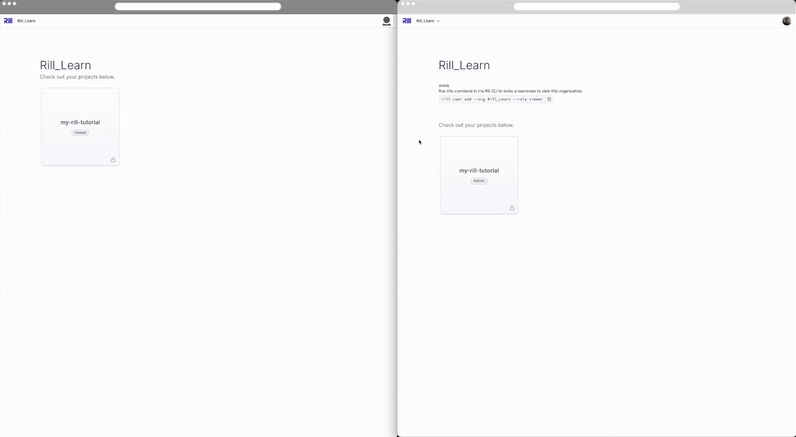
For a detailed description of the differences between admin and viewer, please refer to our Roles and permissions documentation.
Note that after you add the user to the organization, you can now see the user when running rill user list.