Snowflake
Snowflake has issued a deprecation notice for single-factor password authentication. Rill supports and recommends using private key authentication to avoid any disruption of your service.
Overview
Snowflake is a cloud-based data platform designed to facilitate data warehousing, data lakes, data engineering, data science, data application development, and data sharing. It separates compute and storage, enabling users to scale up or down instantly without downtime, providing a cost-effective solution for data management. With its unique architecture and support for multi-cloud environments, including AWS, Azure, and Google Cloud Platform, Snowflake offers seamless data integration, secure data sharing across organizations, and real-time access to data insights, making it a common choice to power many business intelligence applications and use cases. You can connect to and read from Snowflake data warehouses using the Go Snowflake Driver.
Connect to Snowflake
Create a connector with your credentials to connect to Snowflake. Here's an example connector configuration file you can copy into your connectors directory to get started:
type: connector
driver: snowflake
dsn: "{{ .env.connector.snowflake.dsn }}"
You can also use the Add Data form in Rill Developer, which will automatically create the snowflake.yaml file and populate the .env file with connector.snowflake.* parameters based on the parameters or connection string you provide.
Use the following syntax when defining a connection string using a private key:
<username>@<account_identifier>/<database>/<schema>?warehouse=<warehouse>&role=<role>&authenticator=SNOWFLAKE_JWT&privateKey=<privateKey_url_safe>
See the full documentation to set up private key authentication.
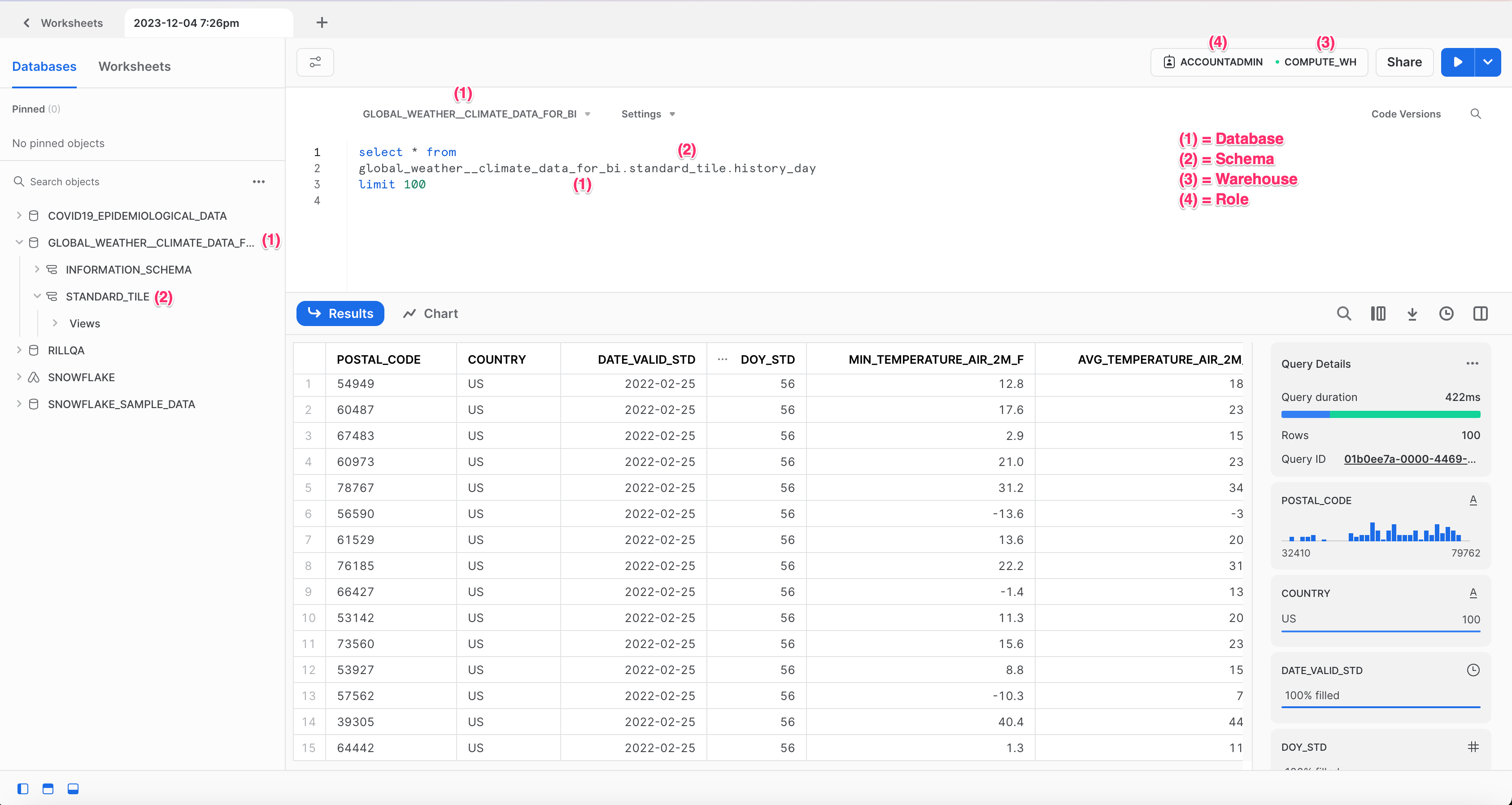
To determine your Snowflake account identifier, one easy way is to check your Snowflake account URL. The account identifier to use in your connection string should be everything before .snowflakecomputing.com!
Separating Dev and Prod Environments
When ingesting data locally, consider setting parameters in your connector file to limit how much data is retrieved, since costs can scale with the data source. This also helps other developers clone the project and iterate quickly by reducing ingestion time.
For more details, see our Dev/Prod setup docs.
Deploy to Rill Cloud
When deploying your project to Rill Cloud, you must provide Snowflake credentials via the connection string as a source configuration dsn field. If these credentials exist in your .env file, they'll be pushed with your project automatically.
To manually configure your environment variables, run:
rill env configure
If you've already configured credentials locally (in your <RILL_PROJECT_DIRECTORY>/.env file), you can use rill env push to push these credentials to your Rill Cloud project. This will allow other users to retrieve and reuse the same credentials automatically by running rill env pull.
Appendix
Using keypair authentication
You can use keypair authentication for enhanced security when connecting to Snowflake as an alternative to password-based authentication, which Snowflake has deprecated. Per the Snowflake Go Driver specifications, this requires the following changes to the dsn:
- Remove the password
- Add
authenticator=SNOWFLAKE_JWT - Add
privateKey=<privateKey_url_safe>
<username>@<account_identifier>/<database>/<schema>?warehouse=<warehouse>&role=<role>&authenticator=SNOWFLAKE_JWT&privateKey=<privateKey_url_safe>
Generate a private key
Please refer to the Snowflake documentation on how to configure an unencrypted private key to use in Rill.
The Snowflake Go Driver only supports unencrypted PKCS#8 keys. Make sure to include the -nocrypt flag, as encrypted keys are not supported. You can generate one using:
# Generate a 2048-bit unencrypted PKCS#8 private key
openssl genrsa 2048 | openssl pkcs8 -topk8 -inform PEM -out rsa_key.p8 -nocrypt
Convert the private key to a URL-safe format for the DSN
After generating the private key, you need to convert it into a URL-safe Base64 format for use in the Snowflake DSN. Run the following command:
# Convert URL safe format for DSN
cat rsa_key.p8 | grep -v "\----" | tr -d '\n' | tr '+/' '-_'
Note: When copying the output, do not include the trailing % character that may appear in your terminal.
Depending on your OS version, above commands may differ slightly. Please check your OS reference manual for the correct syntax.
If using keypair authentication, consider rotating your public key regularly to ensure compliance with security and governance best practices.